| 1. Open "Configure e-mail interface" wizard from the "Admin" page: 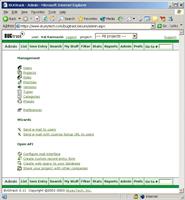
2. Click "Add entry" to create a new e-mail link: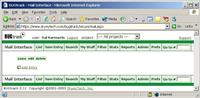
3. Select the project: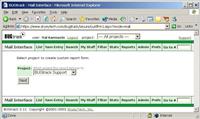
4. Set "Area", "Open by", "Assign to", "Priority" and version ("Fix for"):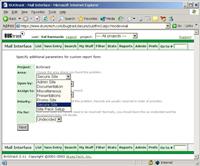
5.1 Enter a name for this particular e-mail link 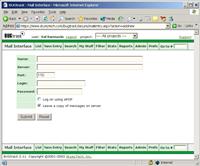
5.2 Fill your email server information the same way as you configure your email application (MS Outlook, for example).
5.3 Enter your POP3 server name, for example: mail.myemailserver.com
5.4 Enter your login name and password for this email account.
5.5 Check "Leave a copy of messages on server" if you would like to keep them for further manual retrieval.
Uncheck this box if your mailbox size is limited, so it won't accumulate messages.
6. Check "Leave a copy of messages on server" for 1 day on your email application ("Accounts->Properties->Advanced")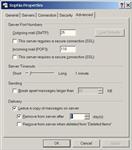
This will ensure that your email application (MS Outlook, for example) won't compete with bugtrack on who gets the message first. BUGtrack is checking for new emails every 2 minutes.
You may use any POP3 email account.
You may create special email account on your company's mail server or you may register POP3 e-mail account with third-party providers.
The system identifies records by the unique number embedded into email subject or just creates a new one if the subject is new.
Email may also contain an attachment. Attachment will be integrated with an appropriate record. |

